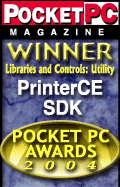PrinterCE
SDK
General
Info
Download
Purchase & Pricing
Developer Info
eVC MFC
eVC C/C++
eVB
Special Features
AsciiCE
PrintDC
BarcodeCE
Documentation
PrinterCE SDK
AsciiCE
PrintDC
BarcodeCE
Special Topics
Supported
Printers
Bluetooth Printing
Network Printing
.Net CF C# or VB.Net:
PrinterCE.NetCF
SDK
-----------------------------
Software Developers
PrinterCE SDK
PrinterCE.NetCF
SDK
PocketHTMLprint SDK
Printing Utilities
PrintPocketCE
PIEprint
PocketPixPrint
PocketShot
PocketClipPrint
Arcade Games
SockOut
MazeCraze
|
Download PrinterCE
SDK**
v2.970
(what's
new)
Installing PrinterCE SDK: There are several methods for downloading and installing PrinterCE SDK to your device. Use the INSTALLER to quickly and automatically install from your desktop PC using the ActiveSync connection. Use CAB files to install on your device. Use DLL files to enable your app's installer to also install PrinterCE SDK for your users.
|
||||||||||||||||||||||||||||||||||||||||
PrinterCE SDK Demo - Once PrinterCE is installed on your device, you can download the PrCEDemo demo program (see table below), run it from your desktop to install to your device, tap Start->Programs and select PrCEDemo.
|
||||||||||||||||||||||||||||||||||||||||
|
Information for Various Development
Environments: |
||||||||||||||||||||||||||||||||||||||||