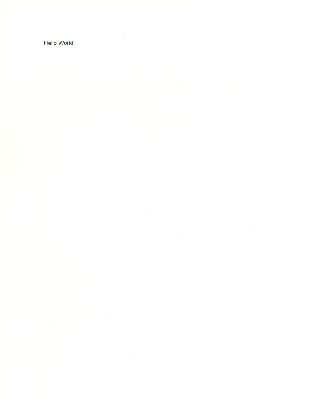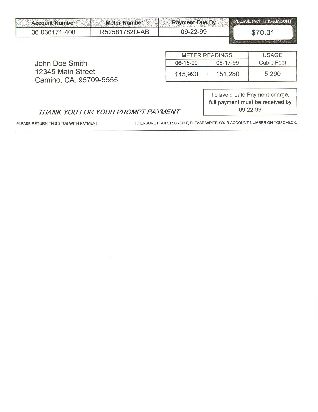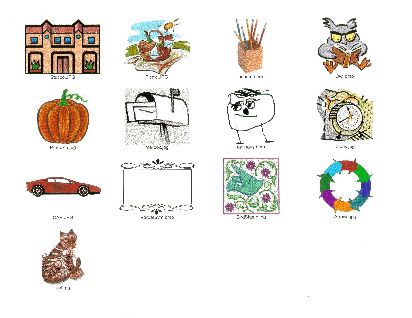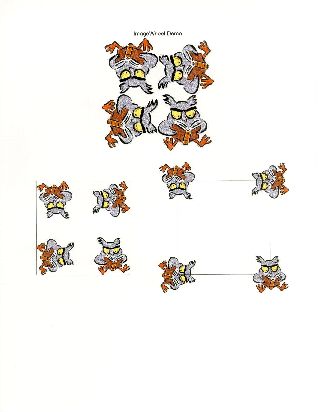PrinterCE
SDK
General
Info
Download
Purchase & Pricing
Developer Info
eVC MFC
eVC C/C++
eVB
Special Features
AsciiCE
PrintDC
BarcodeCE
Documentation
PrinterCE SDK
AsciiCE
PrintDC
BarcodeCE
Special Topics
Supported
Printers
Bluetooth Printing
Network Printing
DLL Load Error
.Net CF C# or VB.Net:
PrinterCE.NetCF
SDK
-----------------------------
Software Developers
PrinterCE SDK
PrinterCE.NetCF
SDK
PocketHTMLprint SDK
Printing Utilities
PrintPocketCE
PIEprint
PocketPixPrint
PocketShot
PocketClipPrint
Arcade Games
SockOut
MazeCraze
Using PrinterCE in eVB Programs
- Download & install PrinterCE on your device & desktop PC (see instructions on Download page)
- Download "PrinterCE.BAS" definitions file to add to your eVB app.
- In eVB, select "Tools" menu -> Remote Tools -> Control Manager. Click on the "+" next to your WinCE platform and you should see three selections: Emulation, Device and Desktop. Select each of these in turn and choose "Control" menu -> Add New Control. Browse to the appropriate directory where you saved that version of the PrEngineCE.DLL and select it to add it to the Control Manager. You must follow this step for each of the three parts of your platform: the Emulator, Device and Desktop (adding in the three different PrEngineCE.DLL variants downloaded from the table above).
- You can use "CreateObject()" in your eVB code (or AddObject in NS Basic) to create the PrinterCE control (see example code here) or you can add the control to your control bar by selecting Project->Components and checking PrinterCE. Place the control on your form (it will be invisible at run-time) and start using it.
- If you are going to use PrinterCE in emulation mode, download the Emulation version from the download table and use Empfile to copy it to your device emulator. From the emulator, register the control (From the emulator, select Start->Run and type regsvrce.exe \Windows\PrEngineCE.dll ). Note that printing from the emulator is generally not functional and thus limits the usefulness of PrinterCE emulation.
eVB Examples
Click on any output image below to see it full-sized.
|
Example: Demonstrates variety of bar codes supported by PrinterCE/Pro. |
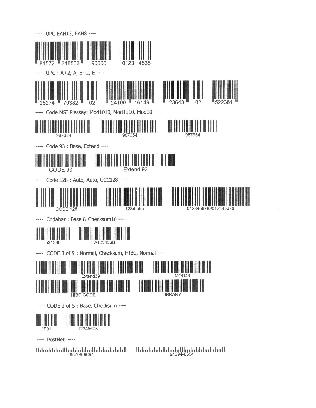 |
|
Example: Thumbnails Demonstrates image printing capabilities by printing "thumbnails" of all BMP and JPG images found in /Images directory. This example was printed Landscape (sideways) to demonstrate that PrinterCE automatically adjusts all printing for Portrait or Landscape |
|
Example: Demonstrates the ability to rotate text in 90 degree increments and change font colors, sizes and formats. |
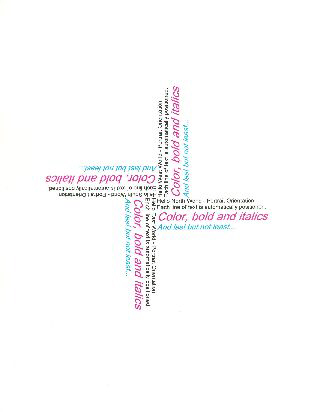 |
|
Example: Demonstrates the ability to rotate images in 90 degree increments and resize them on the fly. |
 |
|
Example: Demonstrates the power of line drawing capabilities as well as ability to draw ellipses and "fill" them with color. |
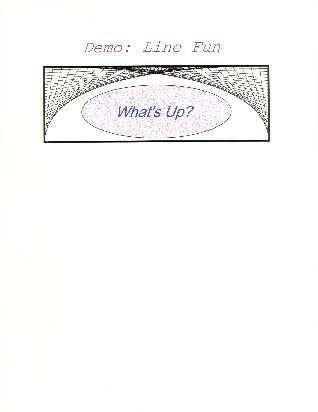 |